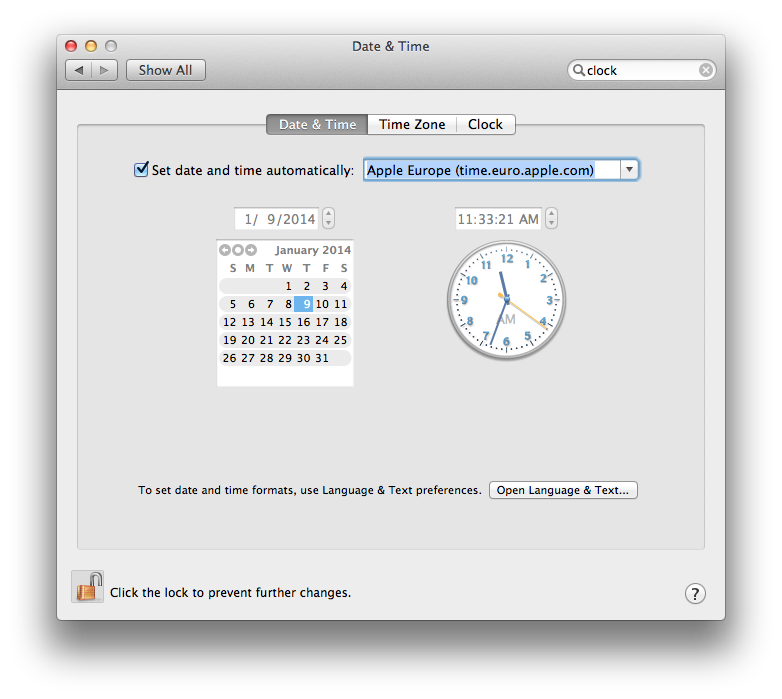
Ddosing Program For Mac
Another DDOS tool from Anonymous - HOIC The Hacker News is a popular and trusted cybersecurity news source for researchers, hackers, technologists, enthusiasts and nerds. Look no further than our list of the best Mac apps available around the internet, from excellent productivity tools to social media apps, entertainment, and security software! Whatever you need.
It is available for Mac OS X, Microsoft Windows, Linux and BSD under the GNU GPL license and supports a variety of video, image and audio formats, including AVI, DVD compatible MPEG files, MP4, MOV, ASF, JPG, AAC, AC3, etc. High compatibility with many video formats is the highlight of. Here are our ten picks for the best free movie apps and platforms for Mac and iPhone. Unfortunately, not all free streaming services are available through a mobile app. However, you can certainly view these sites in the browser of your choice on your Mac, iPhone or iPad to take advantage of their free movie and TV services. Create professional looking videos with these free editing apps for macOS – regardless of your level of experience. Movie Box app download for iOS devices like iPhone, iPad & Mac devices. Install Movie Box app on iPhone X Max, iOS 11, iOS 10 and below devices. Movie apps for mac.
If you’re not aware of the Console program (which lives in your Applications >Microsoft internet explorer for mac. Utilities folder), you’re missing out on a hugely useful way to troubleshoot your machine. Your Mac is constantly logging things—what time your backup started, say, or whether a program you’re using has outdated components. The events that most of these messages are about won’t have any effect on you at all, so they can be safely ignored. However, if you’re having an issue that you can’t figure out, Console is invaluable in knowing what’s causing the hold-up. What the program does is present your log files all wrapped up in a nice interface, with easy ways to search the entire database. Some of the messages read like the world’s worst technical manual, but you don’t really have to know much to be able to decipher them. Let’s look at it together, shall we?
So after you’ve got Console open, note whether you can see a sidebar of logs showing on the left side of the window. If you can’t, click on the Show Log List button to rectify that.
Once you do so, you’ll see a list of logs, quite unsurprisingly. For the purposes of this tip, we’re only going to be using the “All Messages” query. Be aware, though, that some programs’ logs are organized separately. If you’re troubleshooting one of those, you may need to look through the rest of your log list to see if your problematic application’s name appears (like 1Password and Cocktail do in my screenshot above). So if you click on “All Messages,” you can look at most everything your machine’s been reporting, sorted by time. The information is organized into three columns—date and time, the sender of the information (which can be a program, for example), and the message itself.
Some of the messages are fairly obvious—“starting standard backup” or “shutdown: reboot by Melissa.” But what do you do with the ones you don’t understand? The best, easiest thing to do is to find something related to the problem by browsing through the list or by using the search bar in the upper-right of Console’s window, and then you can Google-search the error message exactly as it appears.
Often, you’ll find discussion forums where folks are having the same trouble you are, along with whatever solutions they’ve come up with. Sometimes, you’ll even run across Apple Knowledge Base articles with fixes right in them. You can do a couple of things to help figure things out more easily, too. If your problem is reproducible, go to View > Insert Marker (or View > Clear Display, if you prefer), walk through the steps to cause the trouble, and go look at what’s been logged after that point so that your friend Google can help.